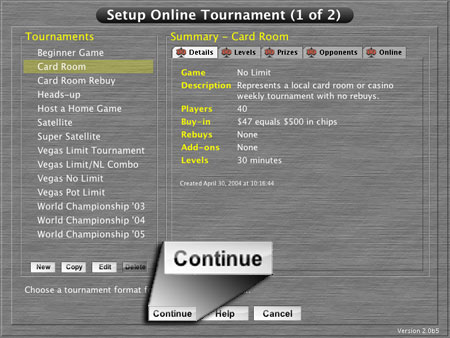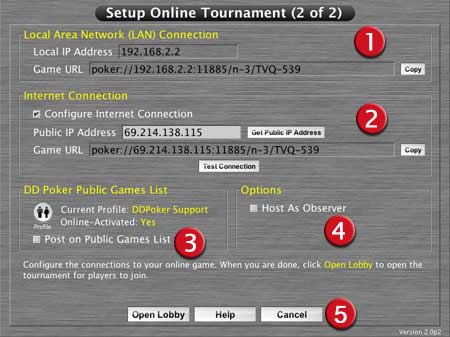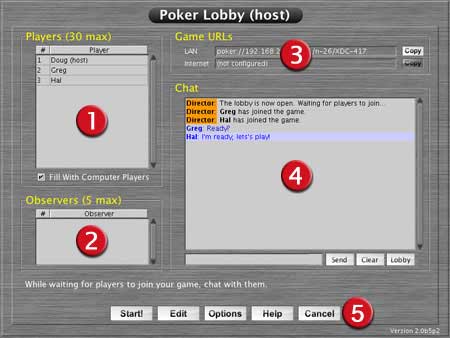Local Area Network (LAN) Connection |
| Local IP Address |
This text field displays your local IP address of your computer. This is the IP address that you
will use to configure your router.
|
| Game URL |
The LAN Connection Game URL is used if you want to play other human
opponents on other computers in your local area network (LAN). An
example of a LAN can be two or more of your home computers all connected
with a router. Another example may be an office LAN, depending on
your company LAN setup and policies. In either case, each user is
required to have their own licensed copy of DD Poker.
In most cases, other computers on your LAN will automatically find
the game you are hosting shown under Games Running On Your
LAN when they click the Join Online button.
If their computer can not automatically find the game you started
due to network issues on your LAN, they may still be able to join.
You will need to send the entire Game URL to these
people. You may do this by clicking the Copy button which copies
the Game URL to your clipboard and then pasting it into an email
or instant message. Another option is to simply yell over the cubicle
wall the Game URL. These players can either type the Game URL in
manually or can copy the Game URL and click the Paste
button next to Game URL on their Join Game screen.
If you are behind a firewall, such as a router, your LAN Game
URL will use the IP address assigned by your router. Note: The game
can accept connections from both guests using the Game URL on your
local area network and others using your internet Game URL (see
below).
|
|

Internet Connection |
Internet Connection: If you wish to allow friends
or other DD Poker users to participate in your poker tournament from the
internet, you must configure your Internet connection.
Click the Configure Internet Connection checkbox to
start.
Enter your public IP address (if you know it). Otherwise click Get
Public IP Address to automatically figure out what your IP address
your internet service provider (ISP) assigned to you. This will also automatically
generate your Game URL that will be used to host the
poker game over the internet.
Before you continue to the Poker Lobby, click Test Connection.
This will confirm you are able to receive message over then internet and
thus host a game. If you received a message saying that the test succeeded,
then click, OK, then Open Lobby, to
proceed to the Poker Lobby and open the tournament for players to join.
If your test failed, likely due to router, firewall or internet security
software settings, your internet guests will not be able to join your
game. See Online Setup Help for additional
information on configuring your computer, routers and firewall to allow
in-bound internet connections.
| Configure Internet Connection |
Check Configure Internet Connection if you wish
to configure this game to allow players to connect from the internet.
this is necessary if you have friends you want to play with, but they
are at another location (e.g., not in your office and not on your
home network). Note: You can typically only have one computer on a
LAN hosting a public internet game at a time. This is because they
share the same public IP address and you need to forward incoming
poker information to the hosting computer. This is done by port forwarding
to the LAN IP address of your hosting computer.
|
| Public IP Address
|
Enter your pubic IP address or click on the Get Public IP Address button to
determine it. This is the IP address that everyone on the internet or outside your firewall will see
as your IP address. This IP address is used to create your internet Game URL.
|
| Get Public IP Address |
Query the DD Poker server to determine your public IP address. This is needed to create the internet
Game URL needed for players connecting to the game from the internet.
|
| Game URL |
This is the Game URL that will be used for people to connect to your game on the internet or outside
your firewall. It consists of your internet IP address with a game identification and game password
tacked on. The Game URL can only be altered by manually adjusting the Public IP Address above due to
unique network issues, otherwise the game ID and password can not be altered and the entire line
must be used by anyone wishing to join your game.
|
| Test Connection |
Test whether the internet game URL is working via the DD Poker server.
The server will attempt to contact your game with a test message similar
to the way other players would connect to your game. This allows you
to confirm that any required router or firewall settings have been
correctly configured to allow in-bound connections. Your test must
succeed in order to host a game over the internet.
If your Test Connection fails, for sure, you have a problem in one of two places:
- Your firewall or security software is not configured
- Your router is not port forwarding to the IP address of your computer. (see above in Setup
Inforamation)
|
|

DD Poker Public Game List |
| Current Profile |
Displays the current player profile in use. Click on
the Profile button to change profiles or to online-activate
your profile to list public games.
|
| Online Activated |
'Yes' will be displayed if your
profile is online-activated to List Public Games. This means you have
gone through the process of registering with the DD Poker server
and obtaining a password for your player name. This process is described
in detail below.
To online-activate and obtain a password for your player name, click the Profile
button to go to the Player Profile screen. Choose the player you
wish to use, then click the Edit button. The Edit
Player window will pop-up, choose Activete Profile, where you can enter your email address and have
the password sent to you.
Note: The player profile name is what other players
see when you join public games and is what is listed on the public
DD Poker website. You cannot change this name after it is created,
so choose wisely. If you name is already taken, you will be notified
and will have to choose another name.
Once you enter a valid email address format, click OK.
An email from ddpoker.com will be sent to
the address entered. It should arrive within seconds, but may take
longer based on the email traffic of your internet service provider.
If you do not receive the email within a reasonable amount of time,
make sure your email provider or your email program is not filtering
or blocking the delivery of above email address.
You can try sending the email again by clicking the Resend
Password button. This button will only appear after your
first attempt. The email will contain an 8 digit password. Type
the lowercase password into the Password entry on the Edit Player
pop-up window and click OK. After verifying your
password, your Profile is now configured to List Public
Games.
Once your Profile is online-activated, you may change your email on the
Edit Player pop-up by clicking the Change Email
button. Doing so requires re-activation and a new password will
be sent to this address.
You may also change your password from the auto-generated one to
one you can more easily remember, using the Change Password
button.
|
| Post on Pubic Game List |
Once you have configured your game with Configure
Internet Connection, and your profile is online-activated, you can choose to Post
on
Public Game List by clicking this checkbox. If you post
your game on the public game list, your game will be listed as a
public game that anyone in the world with the DD Poker
version 2 software can join by clicking the Find Pubic Games
button in the Join Online menu.
Note: Your game will not actually post until you
click the Open Lobby button. If you do not
post on the public game list and leave this checkbox blank. You
will have a private game over the internet available only to your
friends that you forward your Internet Game URL
to via email, instant message, or telephone.
|
|
 Host Online
Host Online  Host Online
Host Online