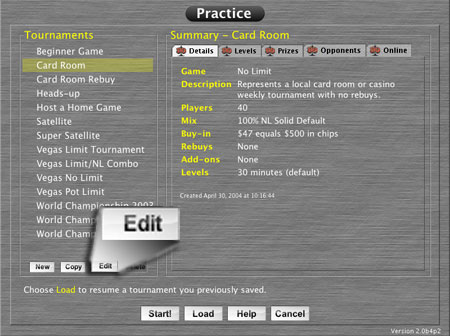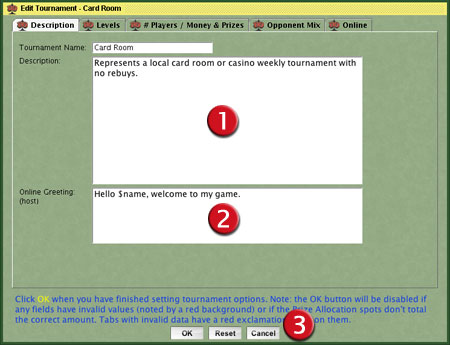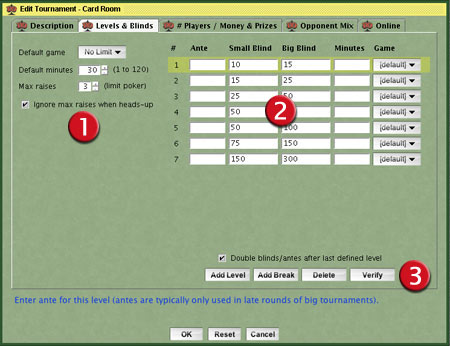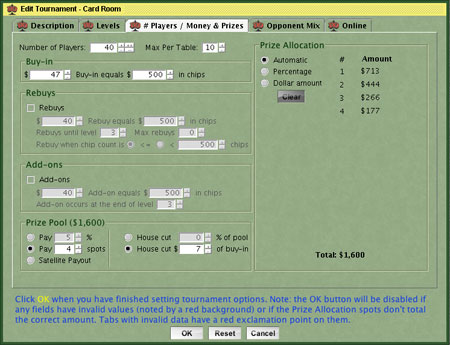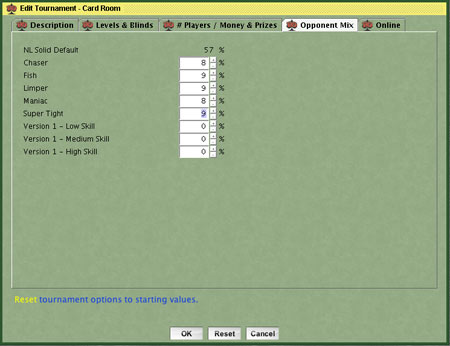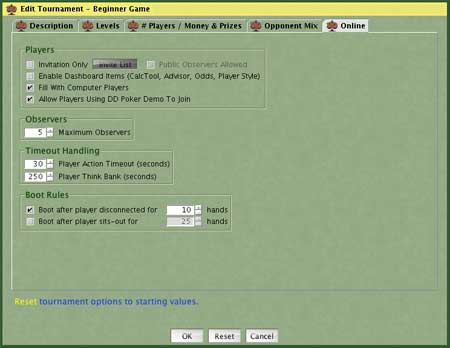| OK |
Click OK to save your tournament
when you are finished. All tournament tabs will be saved. Note:
The OK button is disabled when any entries are
incorrect. For example: A big blind has a non-numeric value or the
prize allocation does not add up to 100%. Incorrect tabs have a
red exclamation mark in them. Incorrect entries can be found by
looking for those with a light-red background.
When you are done editing and click OK, the game
will Verify the structure of your blinds and may
automatically change the values if the "rules" are violated.
Note: You may verify the tournament structure before clicking OK
with the Verify button. The rules it uses are as
follows:
- There must always be a small blind and a big blind if a level is defined.
- Blank levels are eliminated. Example: If you define levels 1, 3 and 4, this will be
converted to levels 1, 2 and 3.
- The ante cannot be larger than the small blind and must be at least 5% of the small
blind. This is done to ensure chip color-ups can occur at reasonable times. Example: It
doesn't make sense to have a $3 ante with $10,000/$20,000 blinds.
- The small blind cannot be larger than the big blind.
- Blinds cannot be less than a prior level
- Antes can drop to zero, then raise again as long as they are higher then previous
antes.
- Antes and blinds are rounded as follows:
- $1 to $100, rounded to nearest $1
- $101 to $500, rounded to nearest $5
- $501 to $1000, rounded to nearest $25
- $1001 to $10,000, rounded to nearest $100
- $10,001 to $100,000, rounded to nearest $1,000
- $100,001 to $1,000,000, rounded to nearest $10,000
- Over $1,000,000, rounded to nearest $100,000
- Rounding is done to avoid blinds like $34,168 and to ensure chip color-ups can occur at
reasonable times.
|